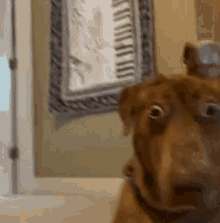Building a Professional Portfolio with Quarto and GitHub Pages
Friday, January 31, 2025
Why Build a Portfolio?
- Key Benefits
- Showcase Your Work: Present projects, skills, and accomplishments in one place.
- Increase Visibility: Stand out in applications and networking opportunities.
- Professional Branding: Establish an online presence to showcase your expertise.
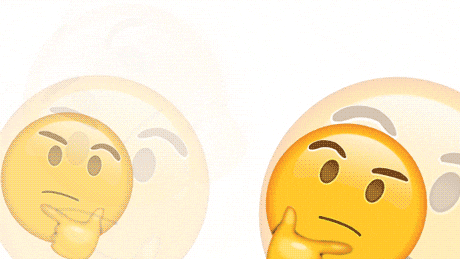
Why Build a Portfolio?
- First Impressions: Portfolios offer a visual and tangible way to make a lasting impression.
- Example: Recruiters can easily browse your work without sifting through resumes.
- Adaptability: A portfolio evolves with your career, highlighting your most relevant work.
- Example: Tailor sections for academic, industry, or freelance roles.
- Competitive Edge: Portfolios differentiate you from other candidates who only submit resumes.
- Example: Highlighting unique skills like interactive data visualizations.
Immediate Benefits
- Within 24 Hours of Launch
- ✅ Live portfolio website deployed via GitHub Pages
- ✅ Professional URL to share (yourusername.github.io)
- ✅ Foundational structure for future content
- Next 30 Days
- Increased visibility in search results
- Recruiter inquiries via portfolio contact form
- First project documentation completed
- Increased visibility in search results
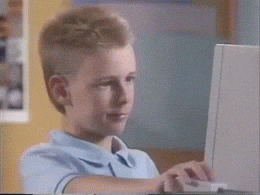

Long-Term Career Impact
- Consistency: Regular updates keep your portfolio relevant and demonstrate growth.
- Networking Tool: Share your portfolio in conferences, talks, and online forums.
- Skill Demonstration: Show expertise with tools (Quarto, GitHub, etc.) and methodologies.
- Consistency: Regular updates demonstrate growth and commitment
- Negotiation Leverage: Concrete proof of skills = salary justification
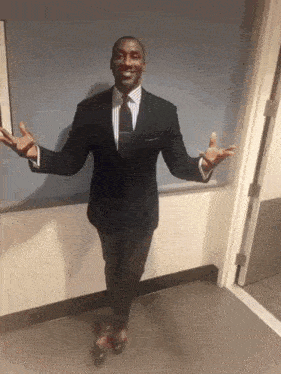
Overtime, you’ll master HTML, CSS, and JavaScript to craft custom websites 👀 😮 Not bad!
Types of Portfolios
- Statistics: Experimental design, Bayesian modeling, survey methodology, and applied data analysis.
- Data Science: Interactive dashboards, modeling case studies, and machine learning experiments.
- Academic: Published papers, research highlights, teaching materials, and peer-reviewed work.
- Industry: Client work, key deliverables, project timelines, and business impact reports.
- Creative/Design: Data visualizations, UI/UX case studies, and storytelling through data.
- Open Source: Contributions to repositories, package development, and collaborative coding projects.
Data Science Portfolio
Impressive Yourself & Future Recruiters With An Awesome Landing Page
Portfolio Section: Home
Define Who You Are (A Human…I think?)
Portfolio Section: About
Highlight Your Best Projects! Maybe You Built A Better Deep Seek Model (SHOW IT!)
Portfolio Section: Projects
Update Your Network Thru Mini-Projects or Articles!
Portfolio Section: Blog
Yapper? Great! Put on your Website!
Portfolio Section: Talks
Public Health Portfolio
Not Convinced? Take a Peek at This!
Portfolio Section: Home
Questions?
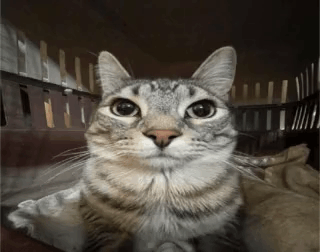
Mini-break

Portfolio Time!
Part 1: Github
GitHub Pages Workflow
Clone: Create local copy of your repository
Modify: Add Quarto files (.qmd) and content
Commit: Save changes with descriptive messagesPush: Sync to GitHub
Always pull before pushing to avoid conflicts!
Essential Git Concepts
- Key Operations
Commit: Snapshots changes with a timestamp and messagePush: Uploads commits to GitHubPull: Downloads others’ changes (critical for collaboration)
- Danger Zone
- ❌ Never use
git push --force
- ❌ Never commit sensitive data (PATs, credentials)
- ❌ Never use
GitHub Pages Pro Tips
- PAT Security
- Store tokens with
gitcreds_set()in R - Never include in code or commit messages
- Store tokens with
- Atomic Commits
- One logical change per commit
- Example: “Fixed mobile layout” vs “Updated stuff”
- .gitignore
- Always exclude: .env, .Rdata, .DS_Store
- Quarto-specific: _site/, _cache/
Troubleshooting Checklist
- Authentication issues?
- Refresh PAT with
usethis::create_github_token()
- Refresh PAT with
- Merge conflicts?
- Use
git pull --rebaseto integrate changes cleanly
- Use
- Site not updating?
- Check GitHub Actions logs
- Verify gh-pages branch exists
Part 2: Quarto + GitHub Pages Setup
Step 1: Create Your Quarto Website
Using RStudio:
- Start a New Project:
- Navigate to
File→New Project→Version Control→Git→Input your Repo Link→Create Project.
- Navigate to
Add your Website files with the Terminal:
Essential Files:
_quarto.yml– Configuration settingsindex.qmd– Homepage contentabout.qmd- About page contentstyles.css– Custom styling for your site- Add
.noJekyll!
Step 2: Understand Project Structure & Key Files
Typical Repository Structure:
Important .gitignore Entries:
_site/
_cache/
.Rproj.user
.DS_StoreEnsure sensitive and auto-generated files are excluded.
Step 3: Configure _quarto.yml
Core Configuration:
project:
type: website
output-dir: docs # Required for GitHub Pages
website:
title: "My Professional Portfolio"
navbar:
left:
- href: index.qmd
text: Home
- href: about.qmd
text: About
right:
- icon: github
href: https://github.com/yourusername
format:
html:
theme: cosmo # Bootstrap Theming (automatic, simple)
css: styles.css # Customize it to your hearts content
toc: trueKey Points:
output-dirset todocsaligns with GitHub Pages requirements.- Customize the
navbarto include relevant sections. - Choose a Bootswatch theme for aesthetic consistency.
Step 4: Configure GitHub Pages
Configure GitHub Pages:
- Navigate to Settings:
- Go to
Settings→Pages.
- Go to
- Set Source:
- Choose the
mainbranch and/docsfolder as the source.
- Choose the
- Save Configuration:
- GitHub will provide a link to your live site once deployed.
Step 5: Deploy & Customize Your Site
Initial Deployment Steps:
Render Locally:
- Ensure the
docs/directory is generated with your site files.
- Ensure the
Commit Changes:
Push to GitHub:
Customize Your Site:
- Update Navigation:
- Modify the
navbarsection in_quarto.ymlto include new pages.
- Modify the
- Apply Custom Styles:
- Edit
styles.cssto personalize the appearance.
- Edit
- Add Content:
- Create new
.qmdfiles for additional sections like Blog or Contact.
- Create new
References
Quarto Documentation:
Quarto ProjectsGitHub Pages Guides:
GitHub Pages DocumentationGitHub Actions for Quarto:
Quarto GitHub ActionsRStudio Quarto Support:
RStudio QuartoBootswatch Themes:
Bootswatch Themes